
Usage guide for Compositing with Carbon or MuxMan
Transition Assistant build 71
Transition Assistant build 71

 |
Transition Assistant build 71 |
 |
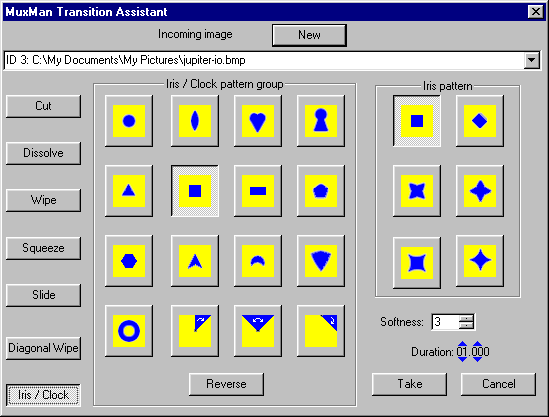 |
The Transition Assistant is used to create transitions from one still or moving
image to another. It can not be used with generated shapes (squares, circles, ellipses, text,
lines, gradients, etc)
To begin select the outgoing image with either the mouse or the element select menu. This is the
image that will be replaced by the new image, matching the width.
If you chose Cut you are done and can press Take to apply the cut, or Cancel to abort. If you chose Dissolve set the duration of the transition and either Take or Cancel. If you chose Wipe, Squeeze, or Slide you now choose the pattern and duration, then Take or Cancel. If you chose Diagonal Wipe you now choose the pattern, edge softness, and duration, then Take or Cancel. If you chose Iris/Clock you now choose the pattern group then the pattern, followed by edge softness and duration, then Take or Cancel. |
On the pattern buttons Blue represents the new image, Gold represents the old image. The colors rhyme with their meaning.
| Copyright © 2005 - 2013 MPUCoder, all rights reserved. |